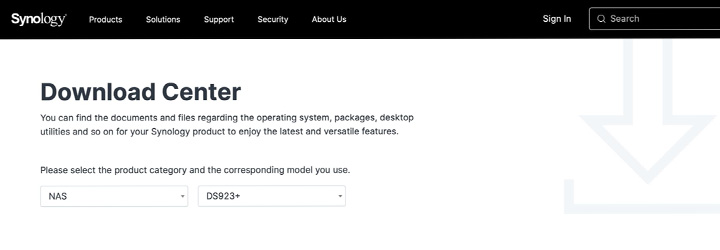
What is Synology Download Center and How to Access It?
Synology is a famous brand that manufactures NAS and SAN devices. Apart from this, WiFi routers by Synology are also popular worldwide. To maintain all these devices, a person needs to download the firmware and other utilities like Operating system (DiskStation Managers), Synology Assistant, Synology Drive Client, Synology Packages, etc. All these can be downloaded from one platform – Synology Download Center.
How to Access Synology Download Center?
You can go to Synology Download Center by accessing the official Synology website. The steps to reach the Download Center are given below:
- On a computer connected to internet, open a web browser.
- Type synology.com into the address field and press Enter.
- From the website menu, select Support.
- Look for the Resources tab and click Download Center under the tab.
- You will land on the page titled “Download Center”.
- You have successfully reached the Synology Download Center.
From the Select Product Type menu, you can choose the product for which you want to download utilities or programs. Various product types that you can select from this menu are:
- NAS
- Expansion Unit
- Storage Devices
- Bee Series
- Surveillance
- Network
- Others
As soon as you select the product type, you will be prompted to select the Synology Product. This is to inform you that you can also complete the Synology Assistant Download from this very page only. Let us help you understand this with the help of an example.
How to Download Synology Assistant from Download Center?
- Go to Synology Download Assistant via synology.com > Support > Resources > Download Center.
- From the Product Category, select NAS.
- Thereafter, choose the type of DiskStation Manager from the next menu.
- You will see results for the search you have made.
- Select the Desktop Utilities tab.
- Click the Synology Assistant option and select Download.
- The Synology Assistant will get downloaded on your computer.
- You can install and run it now.
What Can You Download from Synology Download Center?
You can also download documents and compatible Android apps for your product from the Download Center. Just click the Documents or Android apps tab and get the desired results.
Given below are the results outlining what documents and Android apps you can download for a Synology NVR1218 surveillance camera. But before that, you have to go to the Download Center and select Product Type – Surveillance and Product Model Name – NVR1218.
| Documents | Android Apps |
|---|---|
| Product Manual | DS Cam |
| Datasheet | Synology LiveCam |
| Product Specifications | |
| DSM Whitepaper | |
| User Guide – Based on DSM 6.2 | |
| Surveillance Station User’s Guide – Based on version 9.0 and others |
This is to inform you that Add-on packages like DS file and DS finder can also be downloaded from the Download Center.
1. DS File Add-on Package
DS file lets you browser files securely on your DiskStation using an Android mobile phone. You can also transfer files between your Android and DiskStation through this package. In simple words, this package will turn your mobile phone into a suitcase. However, you will need an internet connection for that.
2. DS Finder Add-on Package
It can be difficult to arrange a computer and go to find.synology to find and manage a Synology NAS. But, this add-on package app prevents all this hassle. You can easily set up and manage your NAS device using the DS Finder app. You can simply say goodbye to complicated setup and management process on computer with this app.
The Final Thoughts
That’s all we had to say about Synology Download Center. The blog made you aware of the steps to access the Download Center and download various packages and utilities. With the hope that you have learned the process, we are now wrapping up the post.
